ICT Support
Wi-Fi & Internet
What are my login details?
- Your school username is a special set of letters and sometimes numbers, e.g. jodoe3.
- Your school email address is your school username, with @schools.vic.edu.au added.
- Your school password is reset each year.
- If you do not know your login details, please see your teacher as they will be able to tell you.
Connect to Wi-Fi & Internet
- At the college, select eduSTAR from the list of available Wi-Fi networks.
- Enter your school email address and school password from your Login Information email, or ask your teacher.
- You might be asked to select Continue if you trust the network or a certificate to connect.
- Allow or continue to finish the connection.
Download and install Google Chrome
- Install Google Chrome
- Download Google Chrome using the link above.
- When asked to sign into Chrome, select Don't sign in.
Vivi
Step 1 — Download and install the Vivi app
Install the Vivi app
- Download the installer above and run it.
- Follow the on-screen instructions.
- Continue with Step 2.
Step 2 — Log in to Monbulk College on the Vivi app
Log in to Monbulk College
- Visit the button above.
- When asked to open in "Vivi", select Allow or Open.
- Afterwards, select Log In and enter your school email and school password.
Printing
Set up printing — Windows
- Install PaperCut MF Client & Print Deploy Client (Windows)
- Download the ZIP file above and open it. Inside it, double click on Install_PaperCut.bat.
- When asked to allow Command Prompt to make changes, click Yes.
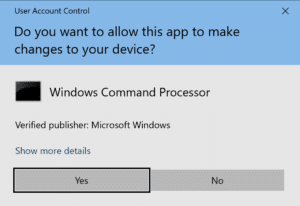
- When asked to enter your school credentials, enter your school username, which is without @schools.vic.edu.au.
e.g. Username: jodoe3, Password: TronPick#29

- Proceed with the PaperCut MF Client installer.
- For the PaperCut Client, enter your school username and school password.
e.g. Username: jdoe3, Password: TrikePickle#29
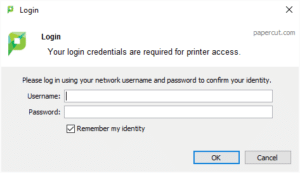
- A webpage has also opened to install the Papercut Print Deploy Client. On that page, click on the green Download button. Double click on pc-print-deploy-client[s8065print].msi.
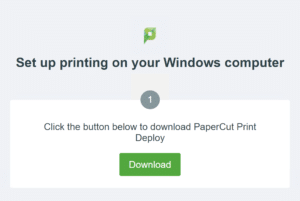
-
Proceed with the PaperCut Print Deploy Client installer.
-
For the PaperCut Print Deploy Application, enter your school username and school password.
e.g. Username: jdoe3, Password: TronPick#29
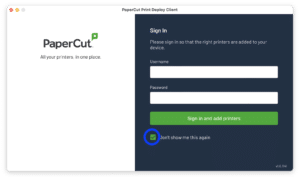
Set up printing — MacOS
- Install PaperCut MF Client (macOS)
-
When asked to enter your login credentials, enter your school username, then add @curric.monbulk-co.wan. For password, enter your school password.
e.g. Username: jdoe3@curric.monbulk-co.wan, Password: TronPick#29
You must click Remember this password in my keychain, otherwise printing will not work.
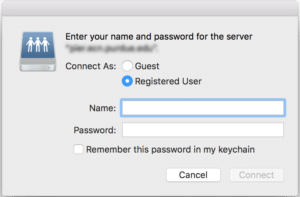
- Click and drag PCClient into your Applications folder. Then inside your Applications folder, right-click on PCClient and select Open. You may need to try opening it twice for security reasons.
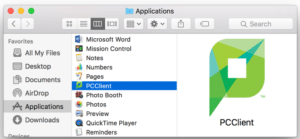
- For the PaperCut Client, enter your school username and school password.
e.g. Username: jdoe3, Password: TronPick#29

- Click on the second button above to install the Papercut Print Deploy Client. On that page, click on the green Download button. Double click on pc-print-deploy-client[s8065print].dmg.
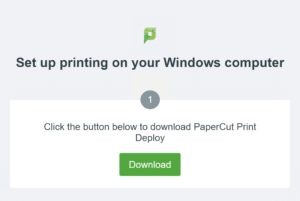
-
Proceed with the PaperCut Print Deploy Client installer.
For the PaperCut Print Deploy Application, enter your school username and school password.e.g. Username: jdoe3, Password: TronPick#29
Install Microsoft 365 with Office
- Visit the Microsoft 365 website
- Visit microsoft365.com. Ensure you are signed in with your @schools.vic.edu.au account.
- Select Install Office, then Microsoft 365 apps.
- Run the downloaded program.
- Install the new Microsoft Teams
Install Adobe Creative Cloud
- Visit the Creative Cloud download page
- Select the blue Download Creative Cloud button.
- Run the downloaded program.
- Sign in using your school email and school password.
Educational Ebooks Apps
- Visit the Educational Ebooks website
- Select Set Up Guides, then select the appropriate download button.
- Run the downloaded application.
NAPLAN Locked Down Browser
- Visit the locked down browser web page
- Select the appropriate Download button for your Windows or macOS device.
- Run the downloaded program.
© Monbulk College